
Frequently Asked Questions (FAQs)
PIM SUPPORT
The fastest way to get support for PiM related issues is to submit a ticket:
-
Log in to the Lobby at https://Lobby.Hilton.com
-
Click the Question Mark at the top right corner of the screen.
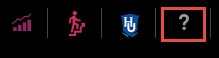
-
Choose the appropriate Support Option for Corporate or Hotel support:
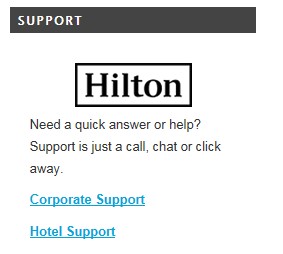
For Hotel Users, please contact your Brand Performance Support team first before submitting a ticket.
-
Follow the steps on the screen to submit the support ticket (Either email, Chat or call).
-
Ask support to assign the ticket to PIM Support team.
HOW DO I GET ACCESS TO PIM?
You MUST have an Identity Management (IDM) account to access the PiM Application.
-
Once you have access to PIM, you can log in using https://Lobby.Hilton.com,
Within PiM, we have a couple levels of security
HOTEL USER Access:
Hotel Users can only access hotels in PiM that are associated with your IDM account. If you cannot see a hotel in PIM, please verify the hotel is associated with your IDM account. You can access IDM at https://ID.Hilton.com
CORPORATE USER Access:
-
Log in to the Identity Management (IDM) Tool: https://id.hilton.com/identityiq/login.jsf
-
Under Lobby Security, click Lobby Application Change
-
On the Applications screen, click the checkbox in the AD&C section for OnQ PiM (Web Interface)
-
Click Submit Request
-
Verify that PiM is displayed in the list under Add Lobby Application List on the Review User Account Attributes screen then Click the Submit Request button
-
This change will not take effect until it is approved by a supervisor.
-
After your access to PiM has been approved in ID Management, you must log in to the PiM application via the Lobby to create your account. (NOTE: It will be Inquiry Only until additional access is granted.)
-
Once you have the access in IDM
-
Copy the information below and obtain the appropriate approvals for the Security Group in PiM. (Please ensure you obtain the appropriate email approval based on the table in the authorization form below.)
-
Send the information below and appropriate approval email to PiM_Administrator@hilton.com .
----------------------------------------COPY THIS INTO YOUR EMAIL-------------------------------------------
First/Last Name:_______________________ User ID:______________________________
Justification for access (Please include a brief explanation of why the access is needed:
___________________________________________________________________________
IMPORTANT:
If possible, include the name of an existing user who already accesses this system
OR identify the role that you are requesting. This is necessary so the proper privileges
and permissions can be established for you.
Set up with the same privileges as (or
Specify Role) __________________________________________
Include Access to Facility Status Types (PiM application determines the facilities a user has access to view/update
based on the facility status. Please select ONLY ONE group for your access and obtain the appropriate approvals.
Access WILL NOT be granted without appropriate approval. )
| Select Group (Place an X below in on Group) |
Facility Group |
Facility Statuses included in the Security Group (You will only be able to view the facilities in the statuses associated with the specific facility security group.) |
Approval Required |
|
Open & After Properties |
Open, Closed, Seasonal Closure, Temporarily Removed |
Supervisor’s approval. |
|
Execution & After Properties |
Open, Planned, Under Construction, Never Opened/Fast Track, Closed, Seasonal Closure, Temporarily Removed, Terminated, Temporary Facility – Brand Change Underway; |
Supervisor’s approval. |
|
All Properties |
Application Circulating, Application Denied, Application Received, Approved, Approved w/Contingency, Closed, Dead Deal, Never Opened/Fast Track, None, Open, Planned, Rescinded, Seasonal Closure, Temporarily Removed, Temporary Facility – Brand Change Underway, Terminated, Under Construction, Withdrawn |
SVP Approval Required due to sensitivity of data – This is because the group includes data for facilities that do not have signed contracts. |
----------------------------------------END OF AUTHORIZATION FORM-------------------------------------------
I updated information in the Marketing Module, why don't I see the changes on brand.com?
The information that is modified in OnQ PiM is not immediately updated in the down line systems like brand.com. The updated information from the Marketing Module is sent to down line systems after the nightly job completes. It can take up to 48 hours (2 business days) for the date to be updated in all the systems that use the PiM Data.
I can't see my hotel information, what do I do?
Your hotel must be associated with your OnQ Insider user id and your OnQ PiM account before you can see the information in OnQ PiM.
What is the difference between removing a contact and deleting information from the OnQ Property Information Manager application?
-
The Remove feature will remove the contact association. The information is still in our database, but the association is no longer visible. The history of the contact association is retained in our database for reporting purposes.
-
Deleting a record will delete the record in our database along with all of it's associations. Once the information is deleted from the database, it is no longer available.
What is the difference between the Start Date and the Date Value?
-
Date Value - actual date of the date type.
-
Start Date - effective date of the date type.
What happens to the information if a property is sold or terminated?
If a property is sold or terminated, the information about this property will remain in the system for historical and reporting purposes.
Return to the  Help Home Page
Help Home Page